Visualizer 3D StudioPreferences: Folder Settings
In figure 1 the Preferences Dialog is showing all settings of the category Folders, that can be adjusted in Visualizer 3D Studio.
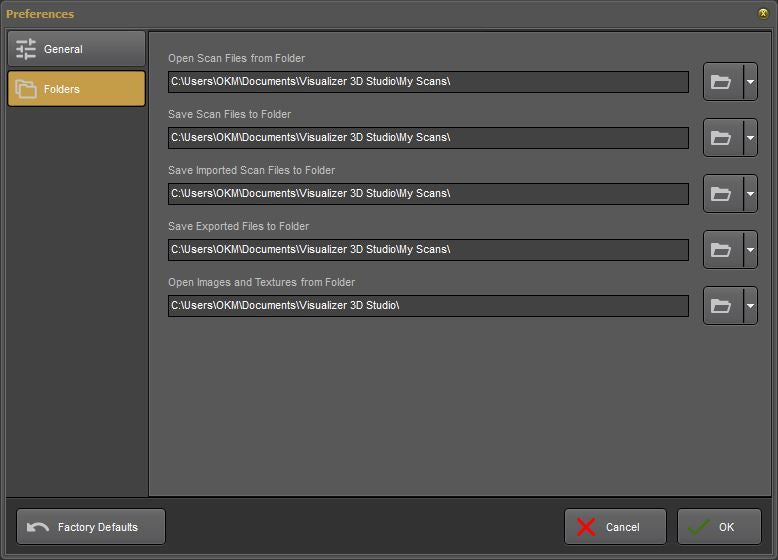
Following default folder locations can be adjusted:
-
Open Scan Files
This folder defines the default location that is used when you open scan files from your hard disk (e.g. by clicking the
 button in the Main Toolbar or via Main Menu).
button in the Main Toolbar or via Main Menu). -
Save Scan Files
This folder defines the default location that is used when you save scan files to your hard disk (e.g. by clicking the
 button in the Main Toolbar or via Main Menu).
button in the Main Toolbar or via Main Menu). -
Save Imported Scan Files
This folder defines the default location that is used to save imported scan files from OKM Detectors, when importing from any USB device (e.g. eXp 4500, eXp 4000, etc.).
-
Save Exported Files
This folder defines the default location that is used to store exports like Images and PDF Reports (e.g. by clicking the
 button in the Main Toolbar or via Main Menu).
button in the Main Toolbar or via Main Menu). -
Open Images and Textures
This folder defines the default location that is used when you select textures and images (e.g. for Soil Type definitions or Scan Field Overlays).