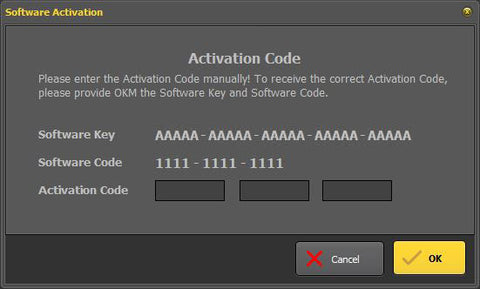Visualizer 3D StudioInstallation and Activation of Visualizer 3D Studio
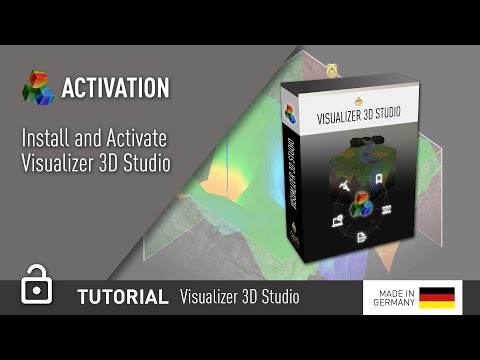
Before you can use the Visualizer 3D Studio software you have to install it on your computer and activate its license.
After purchasing your software you will receive a Software Key (by e-mail or attached to your physical product) that can be used to download the software digitally as well as activate your installed software product. This Software Key is an alpha-numerical number that is unique for each software product.
1. Download Visualizer 3D Studio
No matter if you purchased your personal copy of Visualizer 3D Studio as a single product or in combination with an OKM Detector, you may download the installation file directly from our website at www.okmdetectors.com/v3ds-download by entering an appropriate Software Key.
2. Install Visualizer 3D Studio
After downloading the installation file, run your Visualizer 3D Studio software installation process by clicking Setup.exe and follow the instructions of the Installation Wizard.
3. Activate Visualizer 3D Studio
When running your software for the first time, you have to activate it by entering your Software Key as shown in figure 1.

There are two separat ways to activate your software:
-
Automatic (Internet access required): If your computer is connected with the Internet and you entered a valid Software Key, the Activation Code is determined automatically by clicking the OK button.
- Manual: You may call your local dealer or OKM directly to obtain your Activation Code. Please make sure to provide your Software Key and Software Code as indicated in figure 2, when asked. Alternatively you can also get your Activation Code from our website at www.okmdetectors.com/software-activation.